Zoom Postpones Required Passcodes
Required passcodes will be delayed until after the fall semester
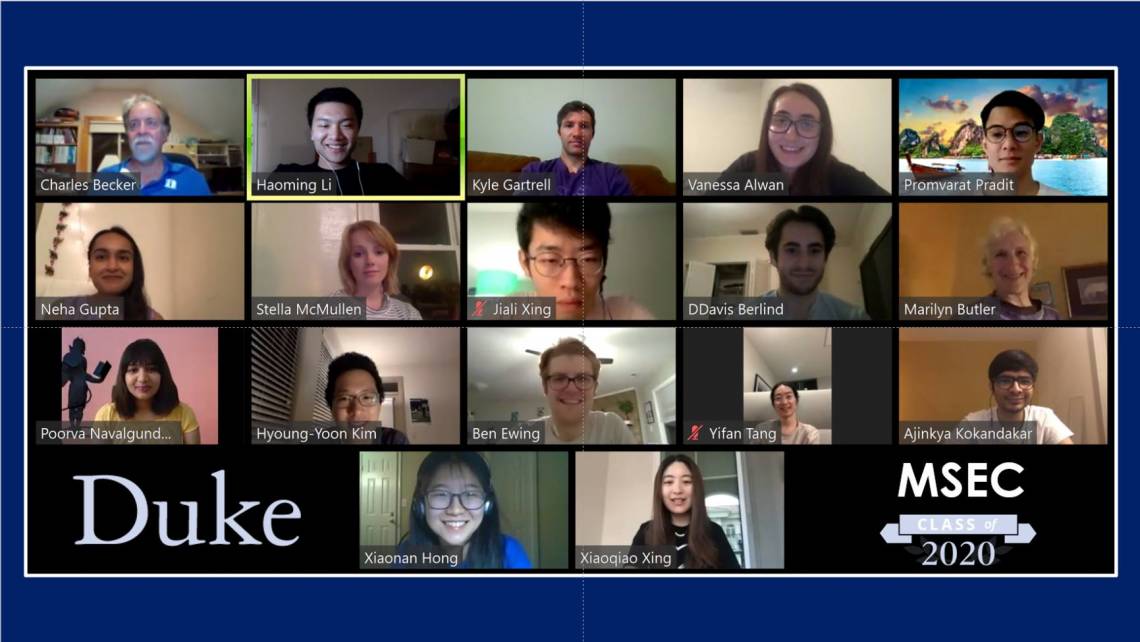
Update: Zoom Not Enforcing Passcode Requirement on 9/27
Last week we wrote to inform you about a security change that Zoom had planned to make effective at the end of the month. Zoom has responded to the appeals of Duke and the higher education community that implementing a broad sweeping change during the middle of a semester would be disruptive. Zoom will NOT enforce the mandatory security requirement originally scheduled for September 27, 2020.
The new security measures for Zoom will be implemented after the end of the Fall semester. More information will be forthcoming, including steps that you will need to take to update your Zoom meetings.
If you have questions or need assistance, please contact the OIT Help Desk. Visit https://oit.duke.edu/help to chat / submit a ticket or email help@duke.edu.
Note for Telehealth Video Users: The Epic-integrated Zoom platform used for video visits will not change in any way.
[Original Post: Sept. 14, 2020]
IMPORTANT: Zoom Security Change Effective 9/27
Zoom will be requiring the use of Passcodes effective 9/27/2020. All meetings will be required to either have a Passcode or Waiting Room enabled. If you do not have a Passcode, a Waiting Room will automatically be added to your meeting. See below for more details.
Zoom Security Updates & Status Alerts
Zoom is implementing security updates and enhancements which will further secure meetings and webinars.
As you may have experienced on Aug. 24, Zoom had a nationwide outage which impacted members of the Duke community. Due to our dependence on Zoom for work and study, we want you to be aware of the IT Status alert system. This system provides updates when technology such as Zoom, Duke’s wireless network, email and/or other online systems are affected.
You can check the status of an application or service, as well as subscribe to receive alerts by text, email, or both, on the IT Status alert page.
Zoom Meeting Requirements
Starting September 27, 2020, all meetings will be required to either have a Passcode or Waiting Room enabled to ensure safer, more secure meetings. Below are a few scenarios you may encounter:
If you already have a Passcode or Waiting Room, there will be no change to how you schedule meetings;
If you do not have Passcode or Waiting Room enabled, Zoom will automatically enable a Waiting Room;
If you choose to add a Passcode to an already scheduled meeting, you will need to re-send the calendar invitation. Otherwise, Zoom will automatically enable a Waiting Room.
NOTE: This information is for Duke Zoom users only. Duke Zoom Telehealth users will be contacted separately.
Improve Meeting Security
Take the following actions to further secure your meetings.
Mute participants – When scheduling a meeting, enable the Mute participants upon entry option. To mute participants during a meeting, select Security and uncheck Allow participants to unmute themselves.
- Restrict chats – During a meeting, to disable private chats between individuals or public chats to everyone, click Chat. In the Chat pane, select the “…” button. In the Participant Can Chat With list, select the desired option (Host Only is the most restrictive).
- Lock the meeting – Once all the participants have joined the meeting, prevent others from joining. To lock the meeting, click Security and Lock Meeting. Participants cannot leave a locked meeting. To to allow participants to join or leave, unselect Lock Meeting.
- Remove participants - You may wish to remove any uninvited or "guest" participants. In the Participant section, beside the participant’s name, click More and select Remove.
- Control Annotation - Annotation is the ability to draw or write on shared screens. To disable this for all meetings, in Zoom settings, turn Annotation off. Alternatively, click to select By default, only the user who is sharing can annotate.
For more information, visit Zoom Meetings: Security and Privacy in Your Meetings. If you need assistance, please contact your local IT support group or the OIT Help Desk at oit.duke.edu/help.